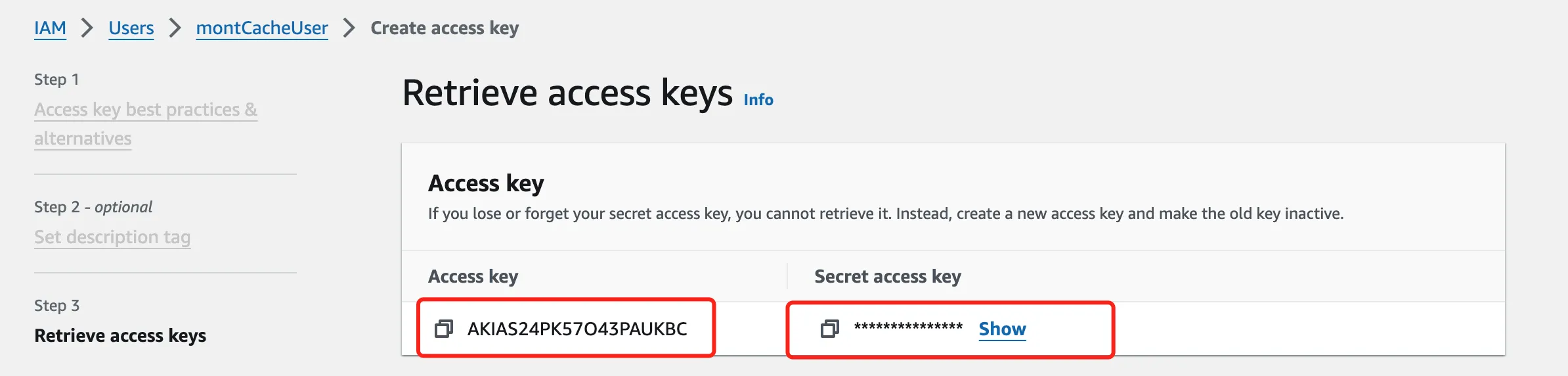Creating Access Keys via the Console
This document guides you through creating Access keys using the AWS console. First, you need to create an IAM user.
Log in to the AWS console, click on your avatar in the top right corner, and go to Security credentials, or directly search for the IAM service.
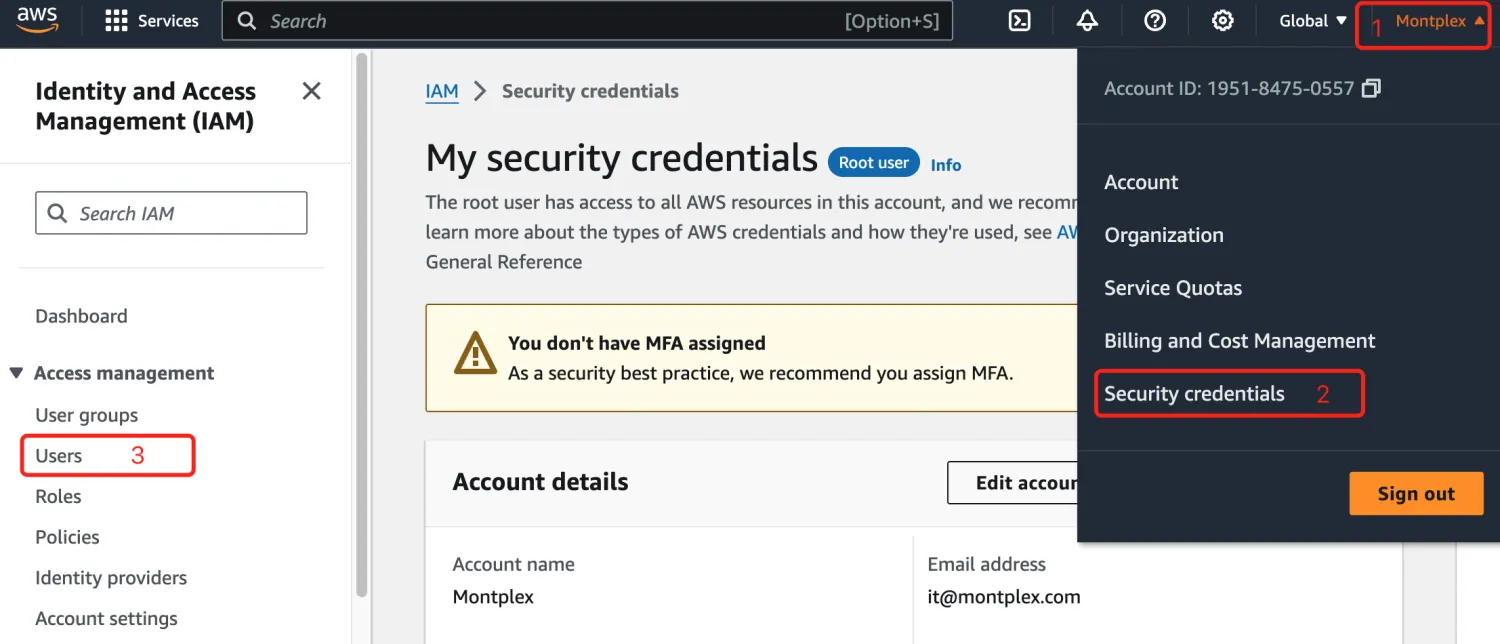
Click on Users under Access management on the left-hand side.
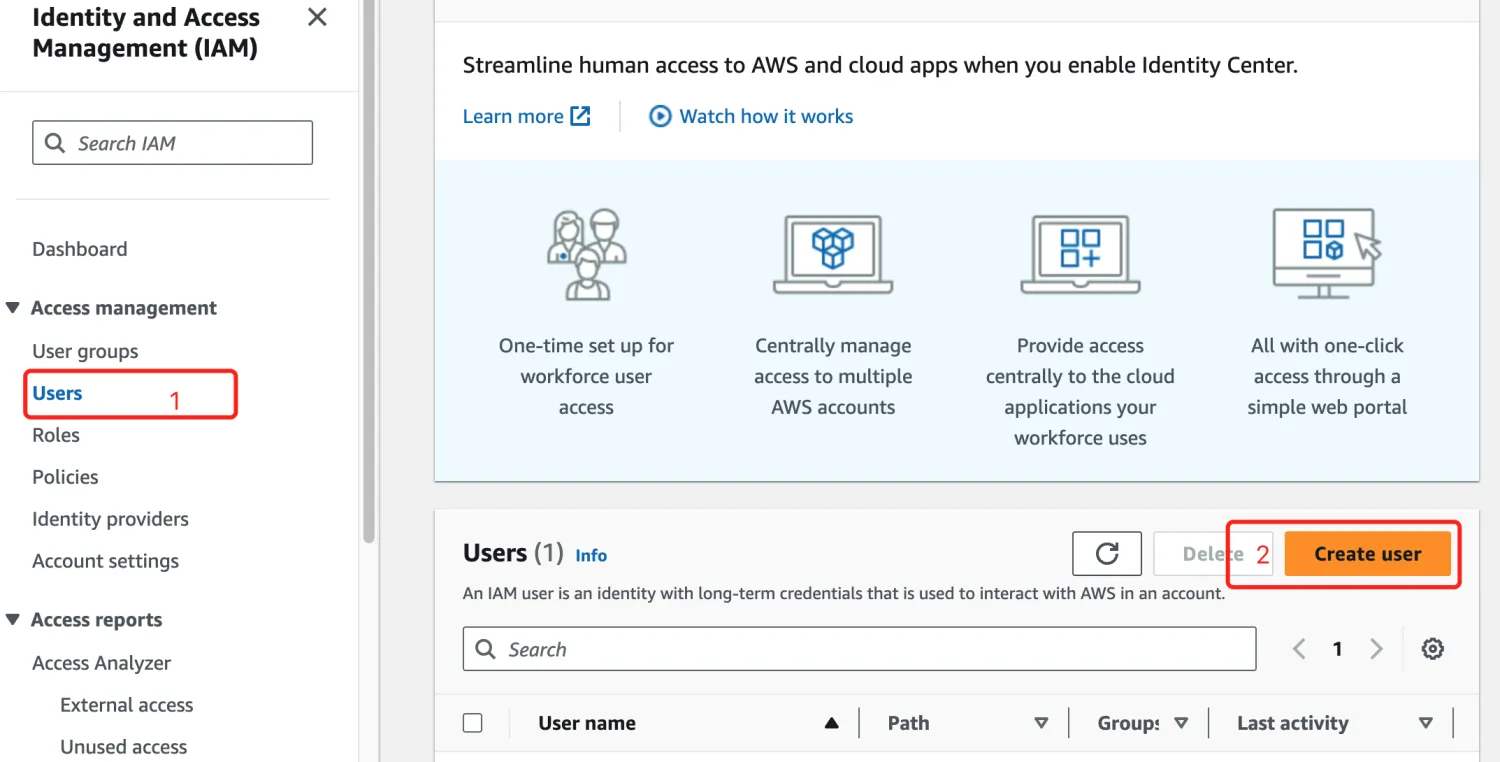
Set the IAM user name, such as montCacheUser, and click Next. Skip the Set permissions step.
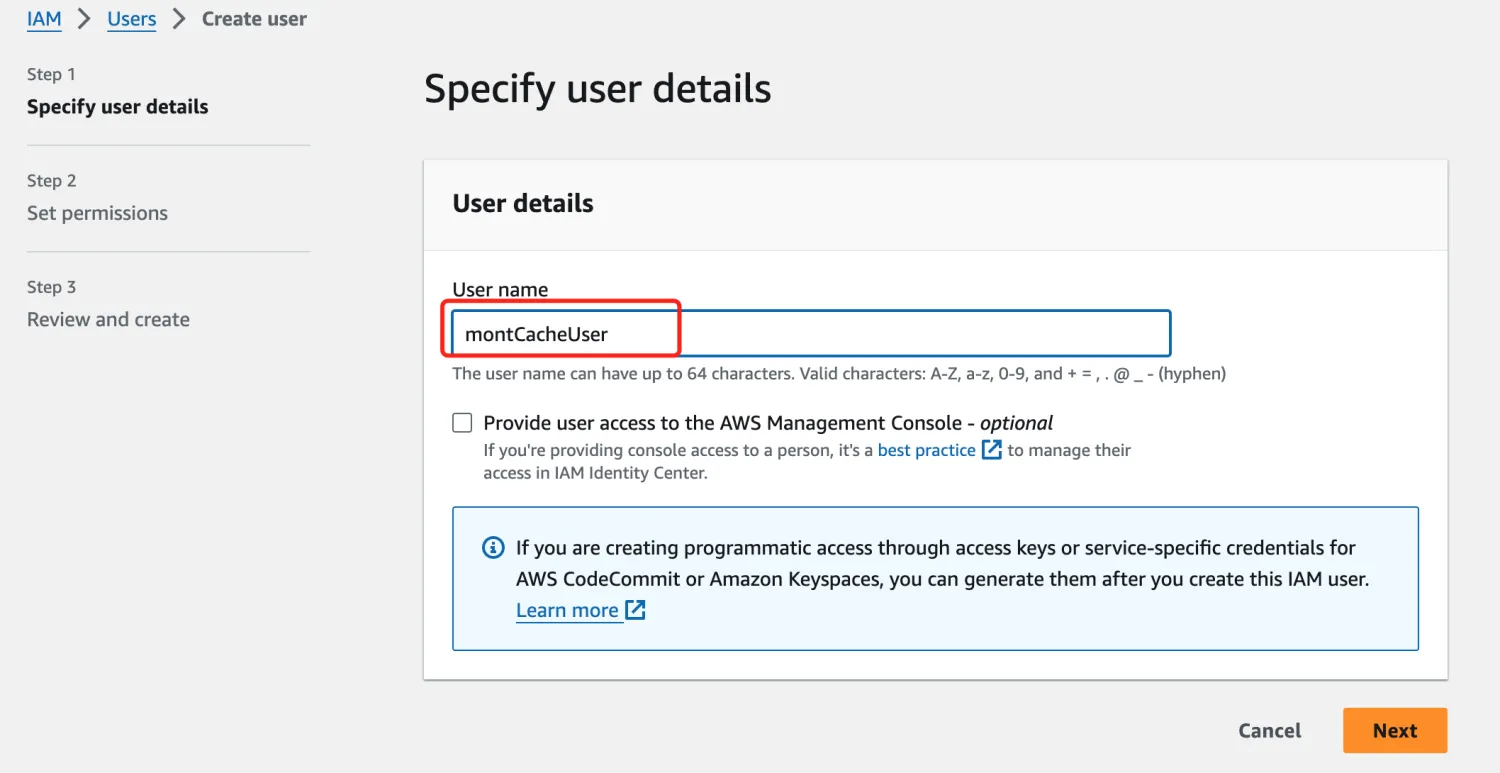
After creating the user, click on the user to go to the details page of montCacheUser and create an inline policy.
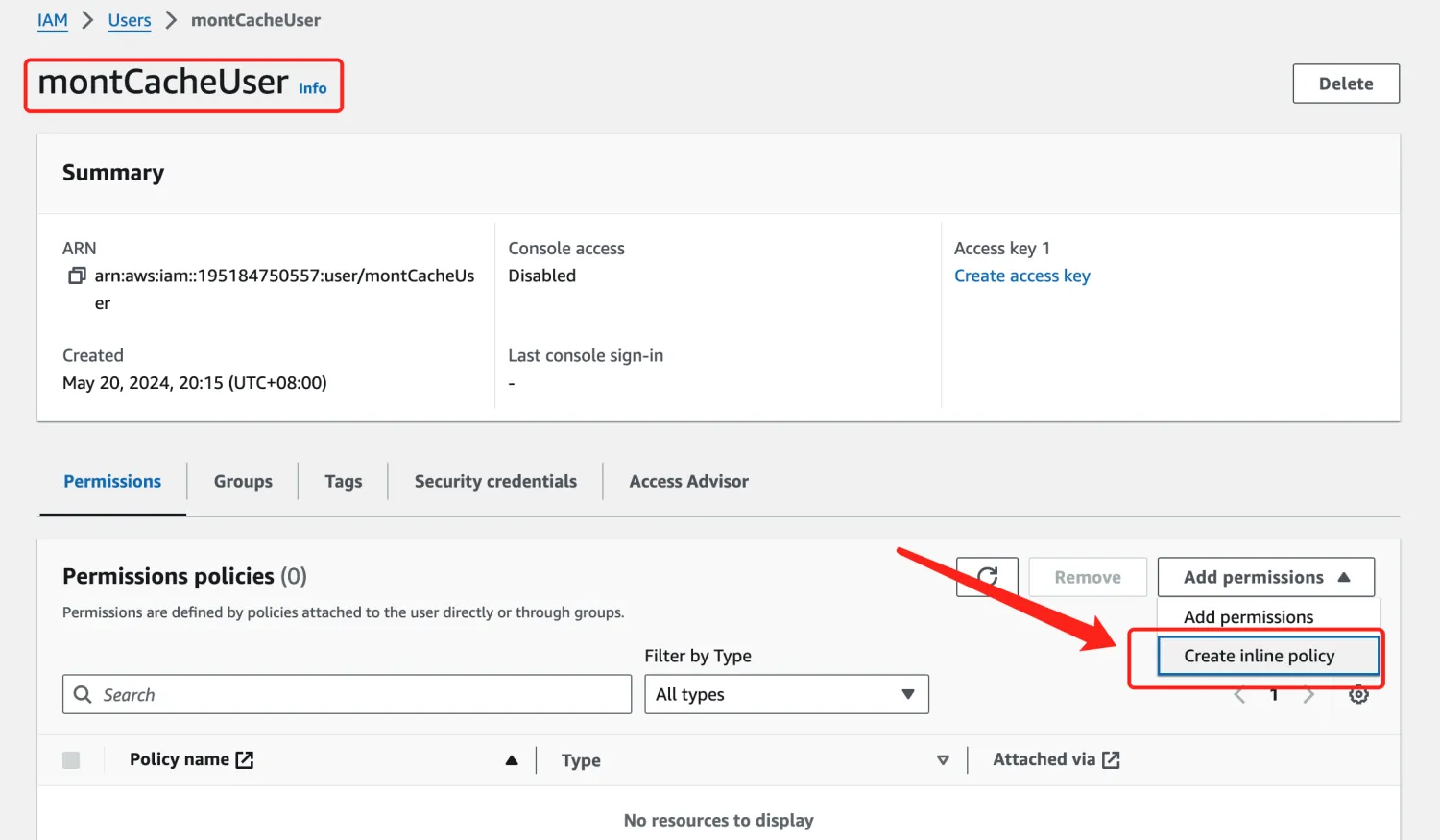
In the JSON format tab, directly copy the permission policy into the policy editor.
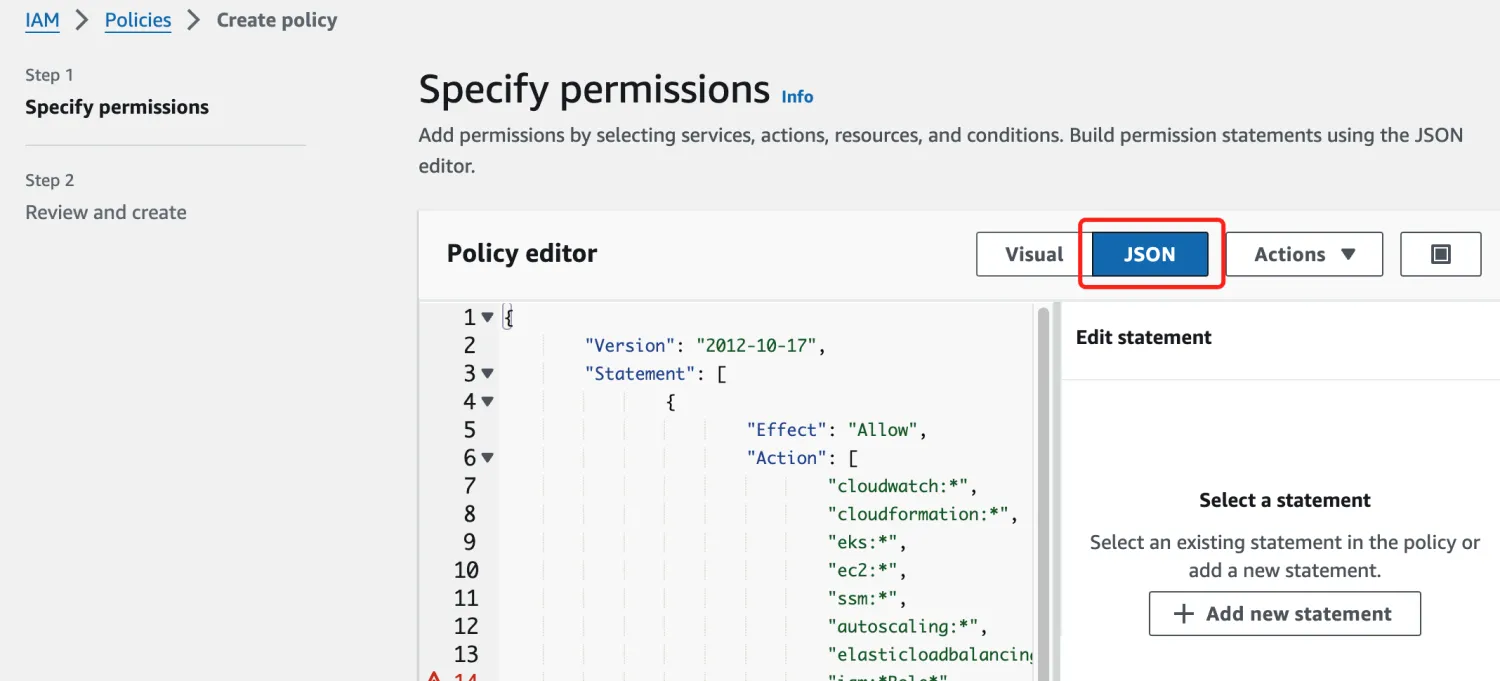
Next, set the policy name, such as createCache-policy.
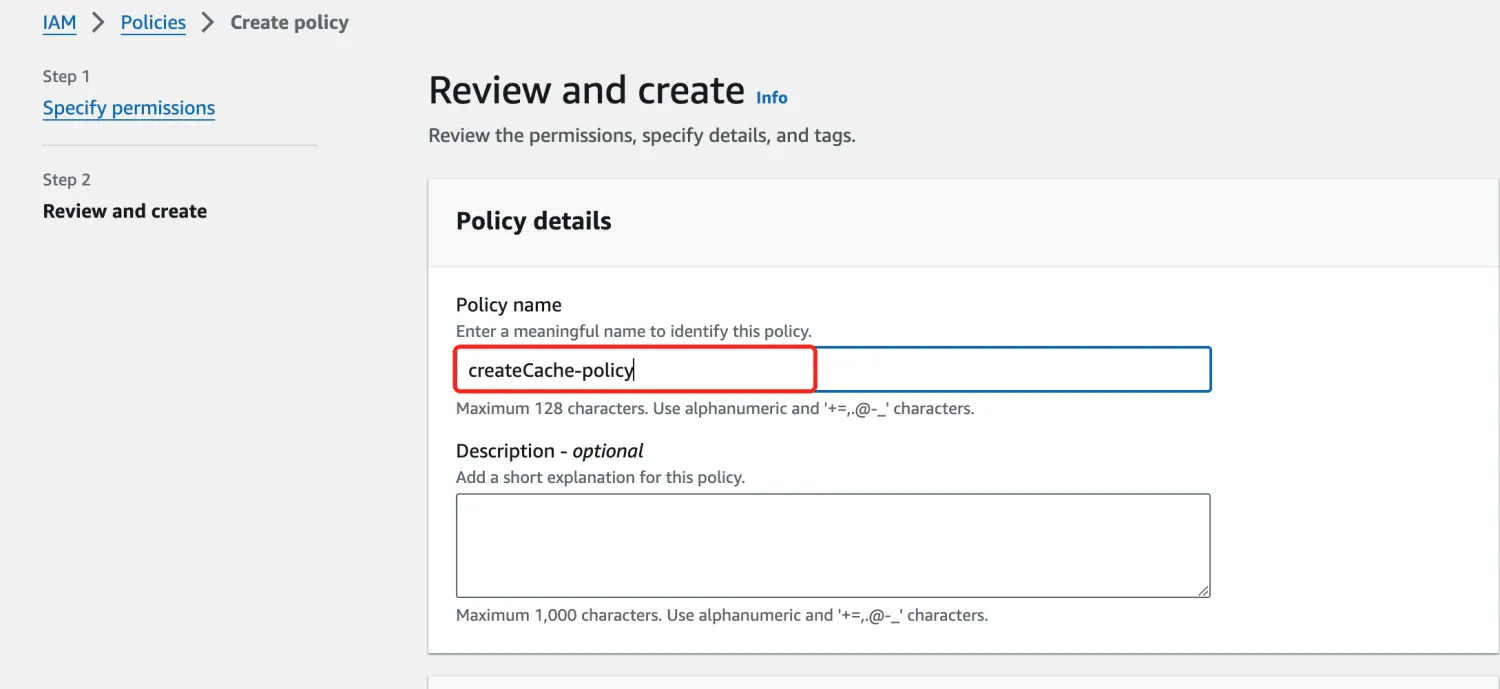
At this point, the user creation is complete. Create Access Keys for the User On the user overview page, click Create access key.
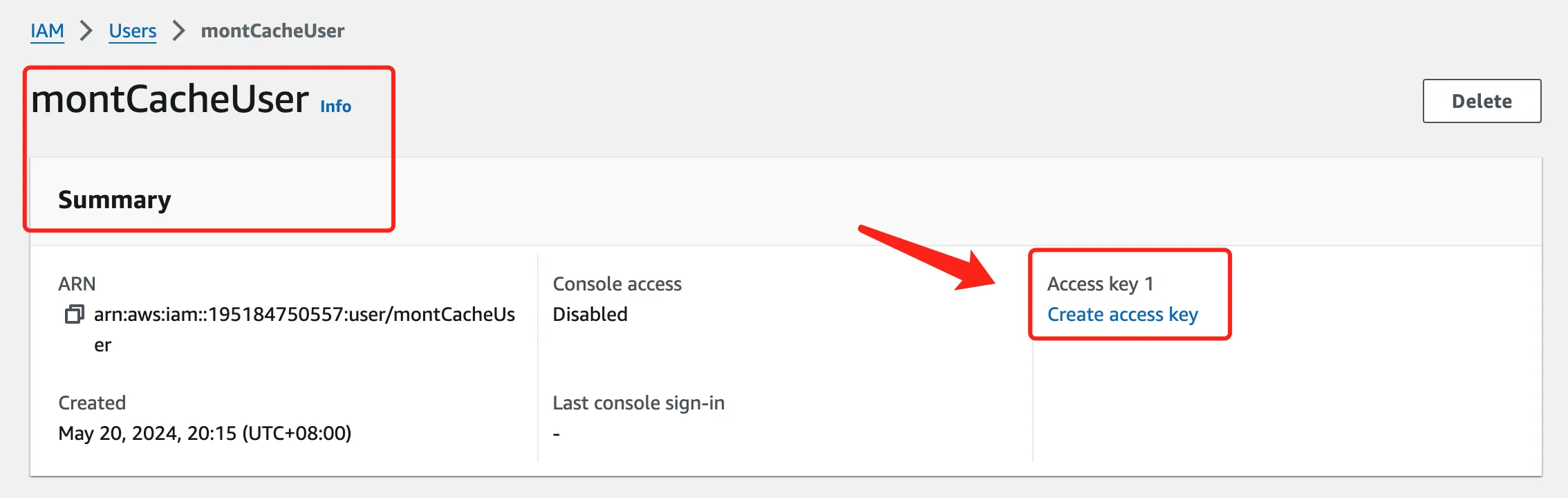
Select Command Line Interface (CLI).
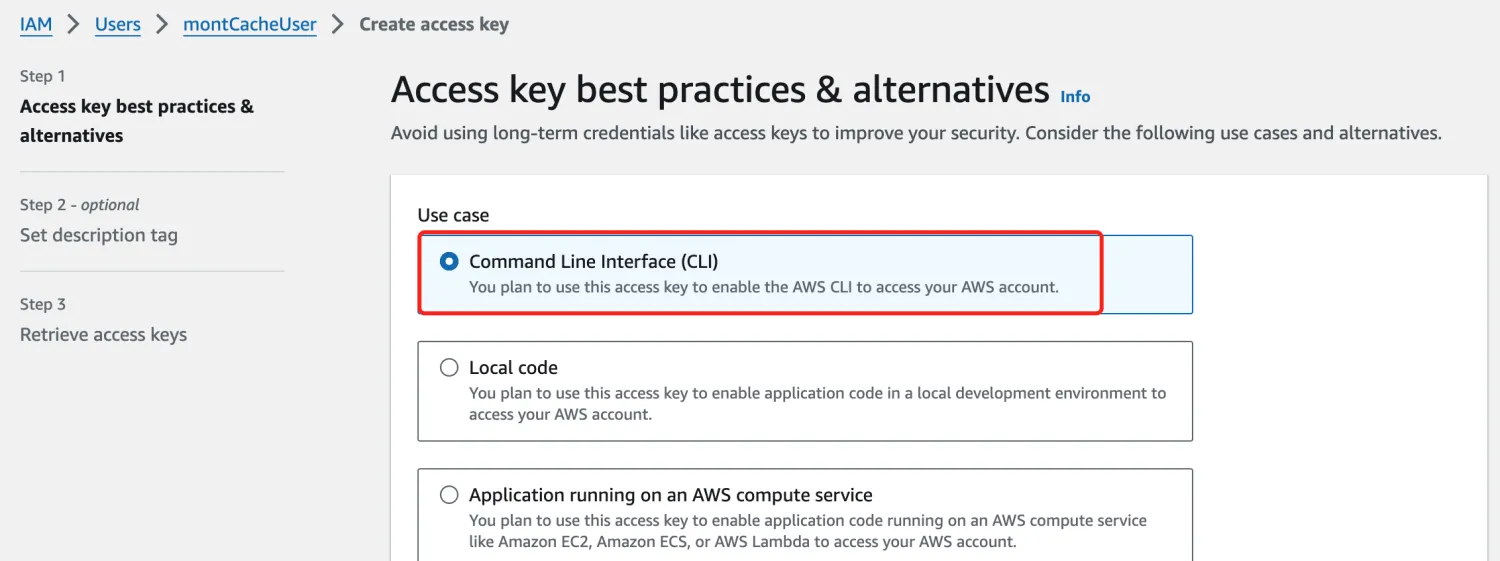
Record the generated AccessKeyId and SecretAccessKey. The Secret access key is only displayed once, so make sure to save it to avoid losing it.